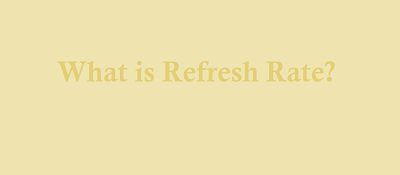What is Refresh Rate?
Refresh rate is the term used to describe the number of times a monitor updates itself in order to see if there is a new picture available to display on the screen. The refresh rate of a screen is measured in hertz (Hz). What that means is that a monitor with a 75Hz refresh rate would update itself 75 times in a second.
What all this means is that the higher the refresh rates (the more times your monitor refreshes) the smoother the experience.
How to change your monitors refresh rate?
Windows 10
1. Right click on the desktop and select “Display Settings”.
2. Scroll down on the right pane and click on the “Advanced Display Settings” link.
3. Select the “Display Adapter Properties”.
4. Go to the ‘Monitor’ tab on the new window that popped up and select the required refresh rate from the “Screen Refresh Rate” box.
Windows 7
1. Right click on the desktop and select “Screen Resolution”.
2. Click on the “Advanced Setting” link on the new window. If you have multiple display connected then select the one you want to configure.
3. Go to the ‘Monitor’ tab on the new window that popped up and select the required refresh rate from the “Screen Refresh Rate” box.
What do you need for a high refresh rate gaming setup?
Buying a monitor that features a higher refresh rate isn’t the only component you will need. If you wish to experience gameplay at a higher refresh rate you will need a CPU that is able to deliver important game instructions (such as physics, Artificial Intelligence, data rendering etc.) and a GPU that is capable of executing these instructions at a fast pace, produce the graphics and pump out frames at the required frame rate.
So for example, if you have a 144Hz monitor but your graphics card is only capable of delivering 60 frames a second then the monitor is being underutilized, irrespective of how fantastic the rest of your setup is.
If you are looking to upgrade your monitor then the following articles can help you tremendously in that process