75Hz vs 144Hz – Complete Guide [Updated 2023]
75Hz vs 144Hz At a Glance
- 75Hz Vs 144Hz: Our Verdict
- 75Hz or 144Hz which has lower lag?
- 75Hz vs 144Hz which has smoother gameplay?
- Why choose a 144Hz monitor?
- Best Budget 144Hz monitors
- Why choose a 75Hz monitor?
- Recommended 75Hz monitors
75Hz vs 144Hz
75Hz Vs 144Hz – Our Verdict:
A 144hz display by far outperforms a 75hz display in all areas. Whether you are a normal desktop user, a casual, or a serious gamer, the jump up from 60/75hz to 144hz is noticeable. Everything from mouse movements to gaming action is much smoother.
For anyone who is upgrading from the standard 60Hz monitor to a 144hz monitor the difference is night and day.
However, the jump up from 60Hz to 75Hz might not be as stellar but noticeable.
For casual gamers who are into playing single player games a 144hz monitor might be an overkill. A 75hz monitor on the other hand is a great choice for single player mission based games as well as entry level and casual gaming. The biggest advantage is the price: 75hz monitors are cheaper than 144hz monitors and can pair well with older GPUs that lack the horsepower to drive games at higher refresh rates.
For a deeper look please read through the remaining article.
75Hz vs 144Hz – Which monitor incurs lower Lag?
A 144Hz monitor takes 6.94ms approximately to draw and display a frame versus a 75Hz monitor that takes 13.33ms to do the same. For every frame received a 144Hz monitor takes comparatively less time to draw. Therefore, the lag incurred by a 144Hz monitor is much less compared to a 75Hz monitor.
This basically means that a 144Hz monitor is more responsive than a 75Hz monitor. Any gaming action on the controls such as a button pressed for gunshot appears much quicker on the display as compared to a 75Hz monitor.
75Hz vs 144Hz – Which monitor offers smoother gameplay?
A 144hz monitor refreshes its screen 144 times in one second whereas a 75hz monitor refreshes its screen 75 times in one second. This basically means a 144hz monitor can draw 144 frames in one second whereas a 75hz monitor can only draw 75 frames in one second. A 144hz monitor gives you 69 more frames to view in one second compared to a 75hz monitor. As a result, the gameplay looks much smoother on a 144hz monitor.
75Hz vs 144Hz – Why Should You Choose a 144Hz Monitor?
- Do you want to be future proof? Go for a 144Hz monitor even if you have a low-end graphics card. You can always upgrade your graphics card later.
- The gameplay is way more fluent compared to a 75Hz monitor.
- 144Hz monitor incurs negligible lag.
- If you are into competitive/online gaming where reaction time is important, then 144Hz is the way to go. Low lag coupled with extra frames definitely gives you the winning edge against your opponents in games like CSGO.
Best Budget 144Hz Monitors
| AOC 24G2 Screen size: 24-inch | Panel type: IPS | Aspect ratio: 16:9 | Resolution: 1920 x 1080 | Response time: 1ms | Refresh rate: 144Hz | sRGB coverage: 99.5% | Brightness: 250 cd/m2 Read the full review: AOC 24G2 Check Price On Amazon |  |
| Sceptre E248B-FPN168 Screen size: 23.8-inch | Panel type: IPS | Aspect ratio: 16:9 | Resolution: 1920 x 1080 | Response time: 1 ms MPRT | Backlight: LED | Refresh rate: 144Hz | Brightness: 300 cd/m2 Check Price On Amazon |  |
| AOC G2790VX Screen size: 27-inch | Panel type: IPS | Aspect ratio: 16:9 | Resolution: 1920 x 1080 | Response time: 1ms | sRGB coverage: 121.94% | Refresh rate: 144Hz Check Price On Amazon |  |
| LG 24GN650-B Screen size: 24-inch | Panel Type: IPS | Resolution: 1920x1080p | Brightness: 300cd/m² | Refresh rate: 144Hz | Response time: 1ms | Aspect Ratio: 16:9 Check Price On Amazon |  |
| Acer Nitro VG271 Screen size: 27-inches | Panel Type: IPS | Resolution: 1920 × 1080 | Refresh rate: 144Hz | Brightness: 400cd/m2 | Response time: 1 ms VRB | Color SRGB coverage: 97% | Aspect Ratio: 16:9 Check Price On Amazon |  |
You may also want to read our article on the Best Gaming Monitor Under 300 for a variety of 144Hz monitors sporting different resolutions.
75Hz vs 144Hz – Why Should You Choose a 75Hz Monitor?
| Pros: | Cons: |
75Hz monitor is more than sufficient for consuming online content as can be seen from the frame rates supported hereunder.
- Amazon Prime Video : 30 fps max
- Youtube: 60 fps max
- Netflix: 60 fps max
- Cable TV: 60 fps max
For gaming and other needs a 75Hz monitor is good to be used with the following hardware
- Chromecast: 60Hz
- PS4:60Hz
- XBox One: 60Hz
- Nintendo Switch: 60Hz
Although a 75Hz monitor can be paired with Xbox One X/Xbox Series X, PS5 consoles that support up to 120fps. You’ll not be leveraging the true potential of your hardware.
Is 75Hz good for gaming?
A simple question with a simple answer: YES.
Of course, 75Hz still works for gaming, even 60Hz still works. But then when is the time that this refresh rate will start not to work? It is when your PC can render game frames at more than 75 fps. So for budget gamers, if the fps count is less than 75, then choose a 75Hz monitor and save some money.
Here are some more reasons you might want to pick a 75Hz monitor
- A 75Hz monitor is perfect for budget-builds that struggle to render frames north of 75fps. Especially if you don’t plan to upgrade anytime soon
- 75 Hz monitor is best for slower genres like RTS or MOBAs.
- Is image quality more important for you? If pixels matter over performance, then a 75Hz monitor with higher resolution (above of 1080p) is definitely a much better choice.
- It goes without saying that 75Hz monitors cost much less.
Is 75Hz Good For Sim Racing?
75Hz is adequate for sim racing – It serves well and if you are jumping up from 60Hz, a 75Hz monitor will make your experience smoother in every way! As much as a 144Hz monitor provides a smoother and more compelling experience compared to a 75Hz monitor, it is not going to benefit you if your GPU doesn’t allow more than 75fps.
How much Does a 75Hz Monitor Cost?
Compared to a 144Hz monitor a 75Hz monitor is much cheaper. You can get your hands on a 75Hz panel for as low as 80 dollars. The reason for low cost is the less demanding refresh rate which allows manufacturers to build 75Hz panels at lower prices.
Recommended 75 Hz Monitors
| ASUS VA24DQ Screen Size: 23.8-inch | Aspect Ratio: 16:9 (Widescreen) | Panel Type: IPS | Resolution: 1920×1080 | Response Time: 5ms (GtG) | Refresh Rate: 75Hz | Adaptive-Sync: FreeSync (48Hz-75Hz) | Brightness: 250 cd/m2 Read the full Review: ASUS VA24DQ |  |
| LG 34UM69G-B Screen size: 34-inches | Panel Type: IPS | Resolution: 2560×1080 | Refresh Rate: 75Hz | Brightness: 250cd (typ)/200cd (Min) | Response Time (G-t-G): 5ms | Color SRGB Coverage: over 99% | Aspect Ratio: 21:9 Read the full Review: LG 34UM69G-B |  |
| MSI OPTIX G241V E2 Screen size: 23.8 -inch | Panel Type: IPS | Resolution: 1920 x 1080p | Refresh rate: 75Hz | Brightness: 250cd/m2 | Response time: 1ms | FreeSync: Yes | Aspect Ratio: 16:9 |  |
| ASUS VP229HE Screen size: 21.5 -inch | Panel Type: IPS | Resolution: 1920 x 1080p | Refresh rate: 75Hz | Brightness: 250cd/m2 | Response time: 5ms | FreeSync: Yes | Aspect Ratio: 16:9 | Backlight: LED |  |
| Acer Nitro VG240Y Dbmipcx Screen size: 23.8 -inch | Panel Type: IPS | Resolution: 1920 x 1080p | Refresh rate: 75Hz | Brightness: 250cd/m2 | Response time: 1ms VRB | FreeSync: Yes | Aspect Ratio: 16:9 | Backlight: LED |  |
Read our article on the Best Gaming Monitor Under 150 for a variety of 75Hz monitors.
75Hz Vs 144Hz – Step By Step Guide On Choosing The Best Monitor
How many fps will you get from the games you intend to play?
You can find out by watching benchmark videos on YouTube for your planned build or if you already have a PC then search for benchmark videos based on your
- PC’s specs
- your desired games
- and your target resolution.
Now that you have a measure of the FPS for your Gaming setup, you can choose a monitor with a compatible refresh rate.
Here is an example benchmark video that tests several games on GeForce RTX 2080 Ti graphics card.
FAQ
75Hz vs 144Hz – The importance of response time for a 144hz monitor
“Refresh rate and response time of a monitor must be considered in a pair. As refresh rates go higher the response time must be lower or else the monitor suffers from ghosting. Example: 240hz monitors must have even lower response time than 144hz monitors”.
- A 144hz monitor refreshes screen every 6.94ms (i.e. displays a new image every 6.94 ms).
- It is important that the overall response time of the monitor is less than or equal to 6.94ms, so that pixels have fully changed colors by the time the monitor screen is refreshed. (The ASUS VG248QE has one of the best overall response times < 7 ms , we have seen in a moderately priced 144hz gaming monitor).
- The 1ms G-t-G is somewhat misleading since it does not give you an accurate picture of the overall response time of the monitor i.e. how long does it take for pixels to transition between (light to light , light to dark , dark to light ,dark to dark) colors.
- You should look for reviews that discuss monitor response times at length.
- Also read amazon reviews to find out if the monitor suffers from excessive ghosting.
75Hz freesync or 144Hz – Which is better?
144Hz is definitely the way to go if you are playing online FPS titles. Quicker screen updates and reaction time make all the difference.
75Hz freesync gives you smoother gameplay, without tearing. If your primary concern is visual quality than 75Hz is better. It makes even more sense if your graphics card maxes out at 75fps and you don’t have an upgrade planned any time soon.
75Hz Vs 144Hz – 75hz 1ms or 144hz 2ms Which has less Motion Blur?
Assuming both monitors are not using techniques like backlight strobing , a 144hz 2ms monitor is definitely better because it has a lower MPRT(Moving Picture Response Time Value) value and therefore less Motion Blur. Let me explain
There are two types of pixel response times that need to be factored in
- GtG (Gray to Gray) Response Time – the amount of time it takes a pixel to change from one shade of gray to the other.
- MPRT (Moving Picture Response Time) – the amount of time a pixel stays visible on the screen.
There isn’t much to gripe about GtG response times. GtG numbers have improved significantly over the years. There are plenty of monitors in the market that deliver remarkably low GtG response times (1ms / 2ms). GtG, therefore, isn’t the primary reason for motion blur.
MPRT on the other hand is primarily responsible for motion blur. MPRT hasn’t seen as significant gains as GtG response times.
MPRT is equal to the time an image lasts on a display before the screen refreshes and a new image is drawn. A lower MPRT value is better. A 5ms MPRT monitor is much better as it produces much less motion blur compared to a monitor with 10ms MPRT.
Higher Refresh Rate monitors have low Moving Picture Response Times. Let’s take a look at the numbers
- In a 144hz monitor, the image stays visible for 6.94ms, so it’s MPRT is 6.94ms.
- A 144hz, 1ms GtG monitor has a MPRT of 6.94ms and therefore it is susceptible to motion blur.
- A 75hz monitor has a MPRT of 13.33ms because that’s how long an image lasts on the display before it is refreshed and replaced by a new image.
- A 75hz, 1ms GtG monitor has a MPRT value of 13.33ms and therefore it is susceptible to motion blur
- Although unrealistic but just to reinforce the concept, a 1000Hz monitor will have a very low MPRT value of 1ms.
“CONCLUSION: Higher refresh rate monitors have quicker Moving Picture Response Times and therefore less motion blur.”
How do manufacturers then boast of low numbers like a 1ms MPRT monitor?
Manufacturers use Backlight Strobing to improve MPRT values. Therefore when looking for monitors you should opt for
- A monitor with a high refresh rate, low GtG Response Time that uses Backlight Strobing to produce low (MPRT) Moving Picture Response Time.
- Be wary, lower numbers like 1ms or 2ms MPRT cannot be achieved without Backlight Strobing. Make sure to check the monitor you plan to buy actually offers Backlight Strobing.
Please read our detailed guide below to understand various performance issues that arise from differences in Refresh rate and Frame rate
REFRESH RATE VS FRAME RATE
REFRESH RATE:
The refresh rate is the number of times a computer monitor can draw a new image on its display in one second. So a 75Hz monitor can draw 75 images in one second and a 144Hz monitor can draw 144 images in one second.
FRAME RATE
Frame rate is the number of frames that a GPU can render in one second.
By rendering it is meant that the GPU processes a frame and converts it into a format that a computer monitor can now understand and draw on its display.
Essentially the video game engine sends a frame to the GPU to render. Once the GPU has rendered the frame, the computer monitor reads that frame and displays it on the screen.
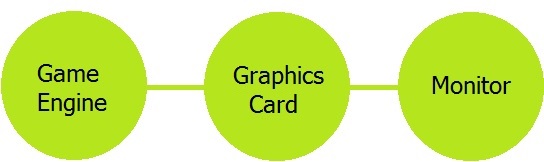
Keeping this sequence of events in mind, there can be several scenarios worth consideration.
| FRAME RATE IS HIGHER THAN REFRESH RATE – VSYNC OFF and its effect on gameplay – VSYNC ON and its effect on gameplay – Nvidia’s FastSync technology and its effect on gameplay |
| FRAME RATE IS LESS THAN REFRESH RATE – VSYNC ON and its effect on gameplay – GSYNC and its effect on gameplay – FREESYNC and its effect on gameplay |
FRAME RATE IS HIGHER THAN REFRESH RATE
VSync Off
If you have not tweaked the frame rate settings on your computer, and the GPU is allowed to power up as many frames in one second as it can, then this setting is called VSYNC OFF.
If the GPU is able to render more frames in one second than the computer monitor can draw, then this results in a phenomenon called screen tearing as shown below.

The image appears torn because it is made up of 2 different frames.
Screen tearing is undesirable, but the VSync OFF setting offers an advantage, the latency/input lag is low in VSYNC OFF. So if you are playing a high fps game such as CSGO which requires quick reactions then VSYNC OFF is the setting to go with.
VSync ON
If Screen Tearing is too much of a bother for you then you can turn VSYNC ON to eliminate screen-tearing,
What Does VSync Do?
Vsync – aka Vertical Sync technology synchronizes the rate at which GPU is rendering frames to match the refresh rate of your monitor.
Simply speaking, the GPU frame rate is restricted by VSYNC to be the same as the refresh rate of the monitor. So a new frame is not passed on to the monitor from the GPU until the monitor has completely drawn the previous frame. This eliminates screen tearing altogether.
However, turning VSync on can increase input lag as shown by a study at the Washington University in St. Louis titled – A Measurement Study of Vertical Synchronization Configurations in PC Video Games.
To turn VSYNC ON you can access the game settings as follows.
1- Right-click on desktop and choose graphics card control panel settings
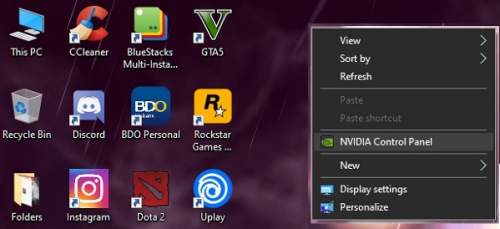
2- Select Manage 3D settings then global if you want all games to enable Vsync
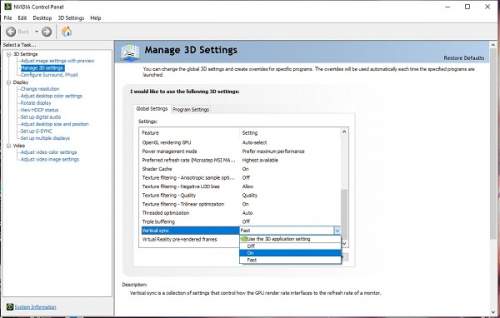
VSync On Or Off?
So what’s the preferred setting then? Should you keep Vsync on or off?
Either option has its pros and cons. Ultimately it depends on the balance you are able to strike with either setting.
With VSYNC ON it is best to limit the frame rate settings to match the refresh rate of your monitor. i.e. For a 75Hz monitor, you should restrict the frame rate to 75 fps. This will remove screen tearing and also reduce input lag.
Vsync Off will always provide much lower input lag and responsive gameplay as compared to VSYNC ON. However, it will not remove screen tearing.
Do you need to buy a special monitor that supports VSYNC?
No. VSYNC can work with every monitor.
FastSync:
Nvidia’s FastSync does not put any restriction on the GPU’s frame rate, unlike VSYNC. The GPU renders as many frames as it can even if the monitor has a slower refresh rate. GPU rendered frames are stored in buffers (a buffer is a temporary storage area). The monitor after drawing a frame on the display scans the available buffers and chooses the latest frame rendered by the GPU to draw on the screen. All other frames in the buffers are discarded. This way the monitor only displays the latest rendered frame.
FastSync eliminates screen tearing, it is very responsive i.e. the input lag is very low. However, FastSync is only supported by NVIDIA Graphic Cards and not many monitors support FastSync. FastSync monitors are also very expensive.
FRAME RATE IS LESS THAN REFRESH RATE
Computer Stuttering / Game Stuttering with VSYNC ON:
Have you ever observed the game you are playing is not running smoothly? Does it appear to stall abruptly and then resume its normal speed? Stuttering is the choppiness you may observe when playing a game.
Game Stuttering can occur with VSYNC ON settings. Keep in mind that VSYNC ON only sets a limit on the maximum frame rate of the graphics card. That does not guarantee that the GPU will now constantly render frames at the rate set by VSYNC ON. The GPU frame rate can significantly drop especially when a frame to be rendered requires a lot of computation by the GPU.
Simply put once the monitor completes drawing a frame on the screen it looks to draw a new frame, but if the GPU is slow and still hasn’t rendered a new frame then the monitor draws the previous frame once again, which results in stuttering.
The obvious question now is how can stuttering be eliminated?
Both Nvidia and AMD offer solutions to eliminate screen tearing and stutter. Nvidia’s solution is called Gsync and AMD’s solution is called the FreeSync technology. Here we take a comparative look at the two technologies and analyze their performance
Half-refresh Rate
What this monitor technology does is that it syncs the display to half of the monitor’s refresh rate, giving more room for your PC to prepare for those game instances where it will stutter. We all know that in a game, there are places where the fps value fluctuates higher or lower, and if the PC is unable to handle these demanding parts of the game, stuttering should be expected. With half-refresh rate, your PC will be limited to its performance to half of your monitor’s refresh rate, so it can have extra power to render the demanding parts of the game, giving you a more stable environment that could reduce or eliminate stuttering.
Manually setting the refresh rate
Manually setting the refresh rate can be a solution and may only work for some games. Take note that setting the refresh rate too low can also cause other display issues. However, getting a good balance between the PC’s performance and manually setting your refresh rate value can be beneficial depending on how well you optimize it.
GSYNC VS FREESYNC
Both GSync and FreeSync technologies control the frame rate of the monitor. For example, if you have a 144Hz monitor and your graphics card is rendering frames at 90fps, then GSYNC and FreeSync change the refresh rate of the monitor to 90Hz. If later on the frame rate improves to 120fps, the monitor refresh rate is changed to 120Hz. Thus the monitor’s refresh rate is dynamically controlled whether you are using Gsync or FreeSync. It is noteworthy that Gsync and FreeSync are only effective as long as the frame rate of the graphics card is lower than the refresh rate of the monitor.
All Gsync monitors include Nvidia’s proprietary hardware chip which comes at a cost to the display manufacturers. That accounts for the high cost of Gsync monitors as compared to AMD’s FreeSync monitors.
From my personal experience, I can vouch that GSync technology provides comparatively smooth and responsive gameplay than FreeSync technology. Also, Gsync monitors perform consistently well across all brands of monitors.
FreeSync, on the other hand, is not as consistent in performance across different brands of monitors. What that means is that FreeSync may provide a relatively smoother gaming experience on one monitor as compared to another FreeSync monitor of a different model or brand.
CHECK BEFORE YOU BUY
Keep in mind a Gsync monitor will require an Nvidia graphics card and FreeSync monitor will require AMD’s graphics card. So before you set out to buy a monitor for your system make sure that you have a graphics card that is compatible with the display you intend to buy.
Gsync or FreeSync which should you buy?
There is no one answer here. Before you opt for either technology, GSync or FreeSync you must weigh its pros and cons
Gsync is the better and more consistent technology across all brands of monitors. It offers low input lag and smoother gameplay. However, Gsync monitors are quite expensive compared to FreeSync monitors.
FreeSync definitely improves gameplay, removes stutter and tearing. However, FreeSync’s performance varies from monitor to monitor i.e. FreeSync does well on some monitors as compared to others. That said FreeSync monitors are a ton cheaper than Gsync monitors.
Bottom Line: Once you have experienced Gsync or FreeSync monitor, you may never want to go back to your old monitor.

