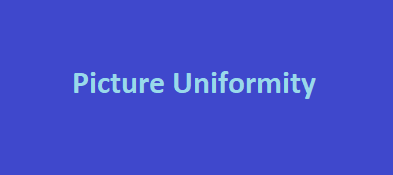What is Picture Uniformity?
Picture uniformity refers to the consistency of brightness and color across a display. In terms of monitors, it means that every pixel on the screen should have the same level of brightness and color accuracy, regardless of its location on the screen. Picture uniformity is important because it ensures that the content being displayed is accurate, consistent, and pleasing to the eye.
Uneven brightness and color across a display can lead to distracting visual inconsistencies, which can be particularly problematic for graphic designers, photographers, and video editors who need accurate and consistent colors for their work. Picture uniformity is also important for gamers, as uneven brightness can create a disadvantage in competitive gameplay where even the slightest edge can make a significant difference.
Reasons for a screen being non-uniform
Nonuniformity of a screen, also known as “screen uniformity issues,” refers to inconsistencies in brightness or color across the screen. These issues can be caused by several factors, including:
- Backlight inconsistencies: The backlight in a monitor can cause non-uniformity if there are inconsistencies in the backlight’s brightness across the screen. This can happen if the backlight has different brightness levels in different parts of the screen or if the backlight is not distributed evenly across the screen.
- Panel manufacturing defects: Screen uniformity issues can also be caused by defects in the manufacturing of the panel. This can result in areas of the screen having different levels of brightness or color accuracy.
- Aging of the monitor: As a monitor ages, it can develop non-uniformity due to the degradation of the backlight or other components.
Adjusting a non-uniform screen
To adjust screen uniformity, here are some steps you can take:
- Adjust brightness and contrast: Adjusting the brightness and contrast settings can help to reduce nonuniformity issues. This is because brightness and contrast affect the overall luminance and contrast of the screen, which can help to even out inconsistencies.
- Calibrate the monitor: Calibrating the monitor using a calibration device can help to correct nonuniformity issues. A calibration device measures the color accuracy and brightness of each pixel on the screen and creates a color profile to adjust any inconsistencies.
- Reset the monitor: Resetting the monitor to its default settings can sometimes help to resolve non-uniformity issues. This is because the default settings may have been optimized for the best color accuracy and uniformity.
- Use specialized software: There are also specialized software programs available that can help to adjust screen uniformity. These programs can analyze the screen and provide recommendations to improve uniformity.
Improving picture uniformity
To improve picture uniformity, manufacturers have implemented several techniques. One approach is to use uniform backlighting. This involves using an array of LEDs placed behind the display to provide even illumination across the screen. Another method is to use an advanced calibration process to ensure that every pixel on the screen is displaying the same color and brightness levels.
Additionally, some panels offer better picture uniformity than others. IPS (In-Plane Switching) panels are known for their excellent color accuracy and wide viewing angles, which make them ideal for tasks that require color consistency. OLED (Organic Light-Emitting Diode) panels also offer excellent uniformity, with each pixel emitting its own light, resulting in deeper blacks and more vibrant colors.
How to check your monitor’s picture uniformity?
Checking your monitor’s picture uniformity can be done by following these steps:
Display a uniform image
To check your monitor’s picture uniformity, display a uniform image on your screen. There are several online tools available that you can use to display a uniform image on your screen. One such tool is “Uniformity” by Lagom, which is a website that provides a series of test patterns to help you check your monitor’s picture uniformity.
Inspect the screen for any inconsistencies
Once you have displayed the uniform image, visually inspect your screen for any inconsistencies in brightness or color. Look for any areas on the screen that appear brighter or darker than the rest of the screen, or any areas that appear to have different color temperatures.
Use a calibration device
Another way to check your monitor’s picture uniformity is to use a calibration device, such as a colorimeter or spectrophotometer. These devices measure the color accuracy and brightness of each pixel on your screen and provide a report that shows any inconsistencies. Calibration devices are more accurate than visual inspection and are recommended for professional use.
Check from different angles
Finally, check your monitor’s picture uniformity from different angles. Stand or sit in different positions in front of your screen and check for any changes in brightness or color accuracy. IPS panels, in particular, have wide viewing angles and should maintain color accuracy even when viewed from different angles.
Final words
In summary, picture uniformity is an important aspect of monitor performance that affects visual quality and accuracy. To achieve optimal picture uniformity, manufacturers use various techniques such as uniform backlighting and advanced calibration processes. For users who require the best color accuracy and consistency, IPS and OLED panels are the best options available.